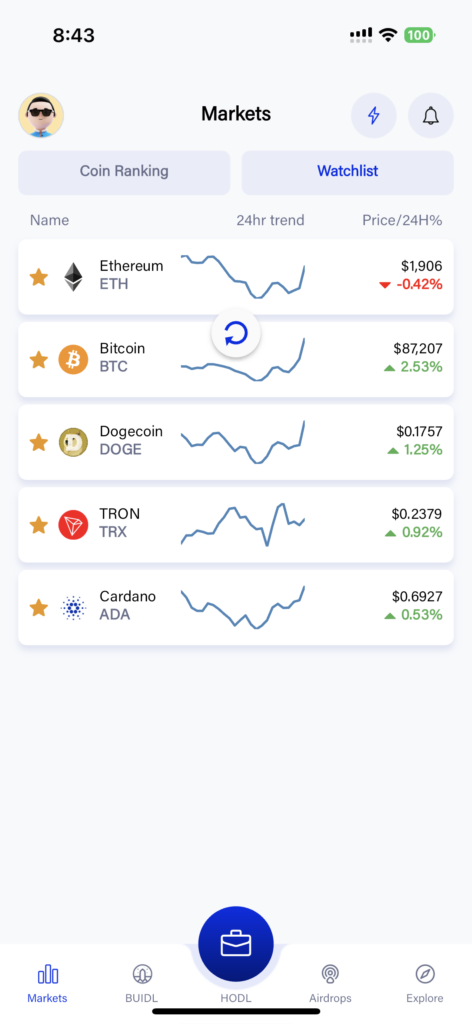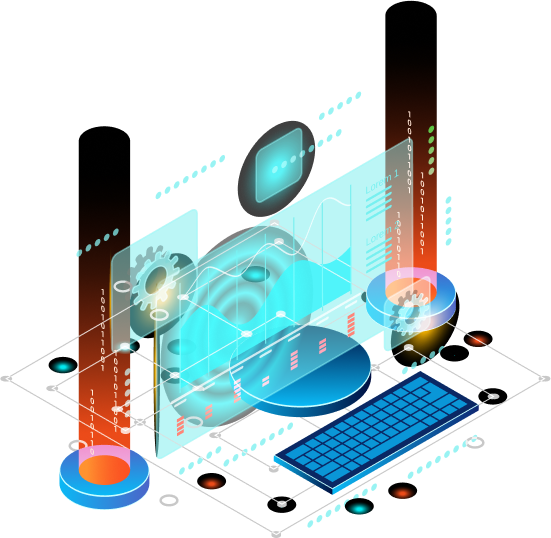If you click on the ‘Watchlist’ button you can see a list of coins that are on your watchlist
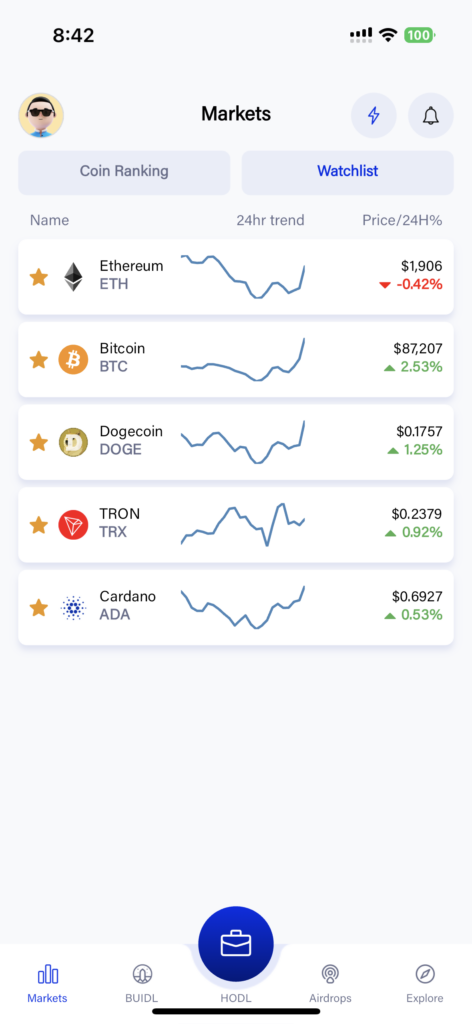
If you don’t have coins added here (first time use), you will be presented with this screen.
Click on ‘Add Coin’ to add it to the watchlist.
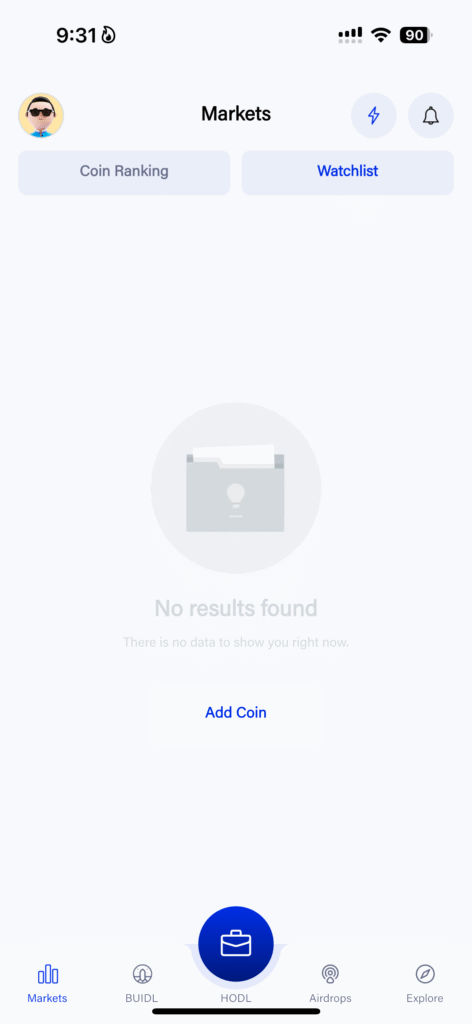
Here you can click on the space below the ‘Which coin do you wish to track ? *’.
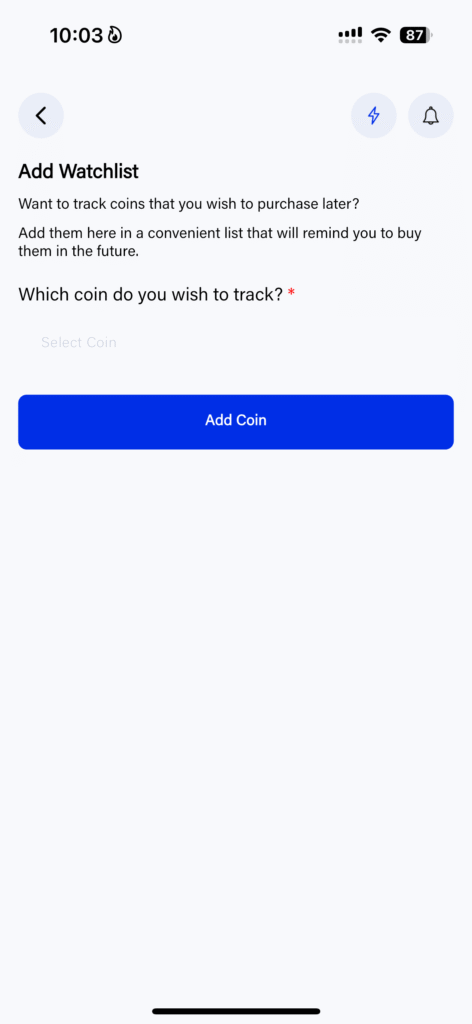
A drop down menu shows up with a list of coins (starting with the most popular at the top). You can scroll down to find the coins you wish to create an alert for or you could start typing the name of the coin and it will start to populate accordingly.
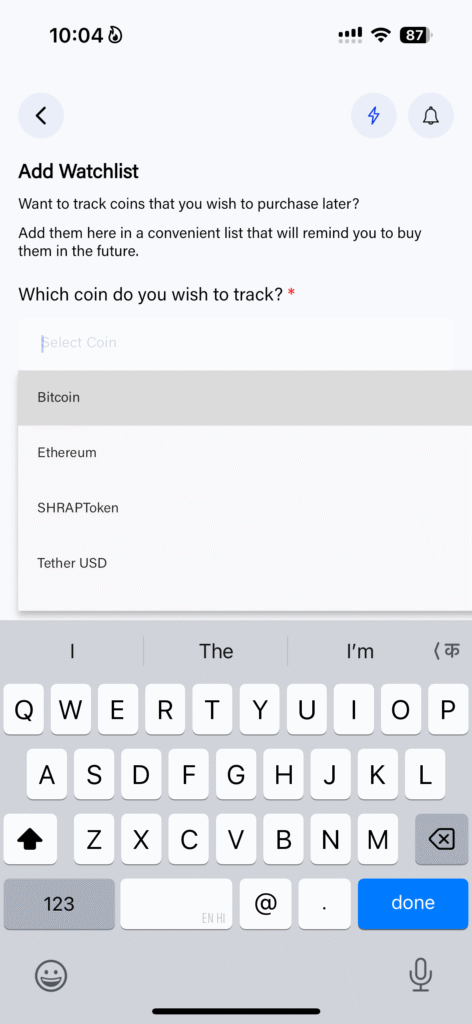
Once you select/choose the coin you wish to track (add to the Watchlist), click on ‘Add Coin’ to add it to the list.
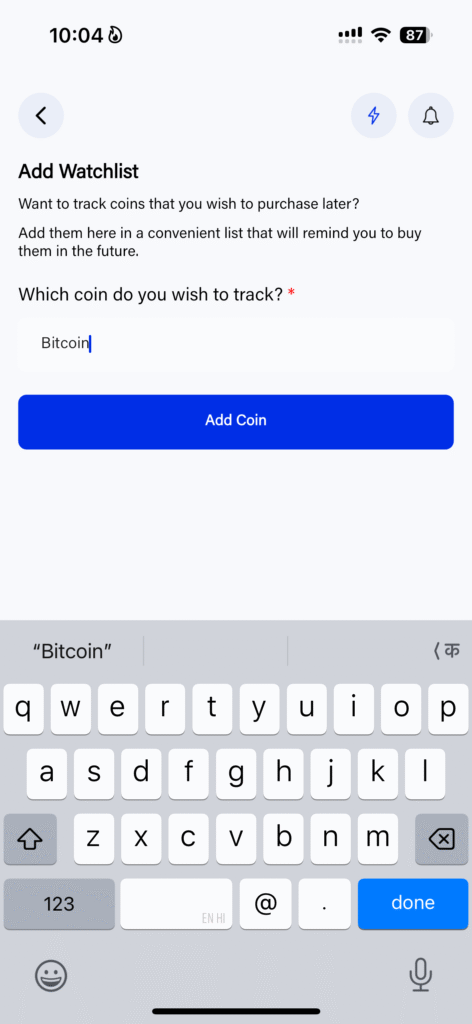
You will now see the Watchlist populated with your chosen coin.
Note: Your chosen/selected coin will have a golden star to the left of it. This golden star indicates that the listed coin is on the watchlist.

To edit a chosen coin, simply click on it. A drop-down menu shows up where you can
- Edit (the coin)
- (Create an) Alert or
- Delete (the coin)
If you do not see your (recently added) coin on the watchlist, you can click-hold-pull down to refresh the list in either one of these sections.
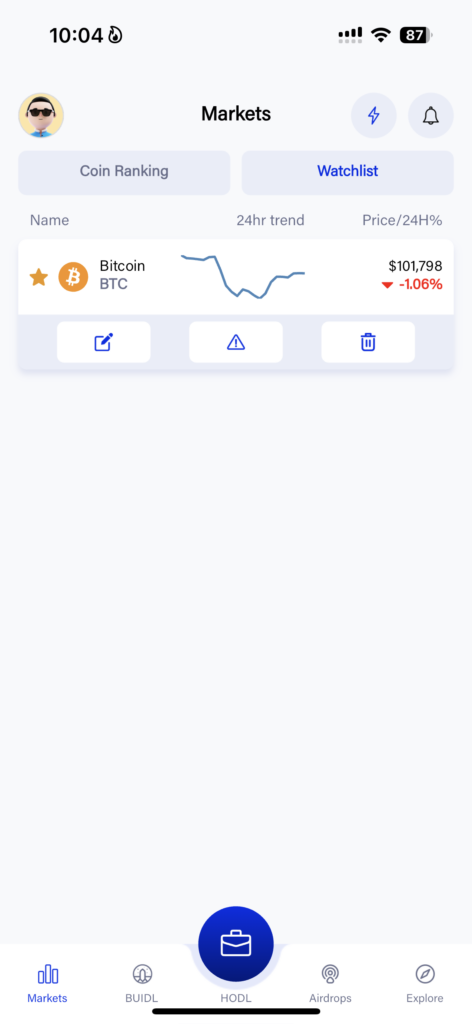
If you click on ‘Edit’ (Icon with page+pen) button you can change the coin.

If you click on ‘Alert’ (triangle with exclamation icon) button you can create an alert for the selected coin.
Detail on how to utilize this tool is described later
(HODL Section – Managing Your Portfolio – Coin Alert)
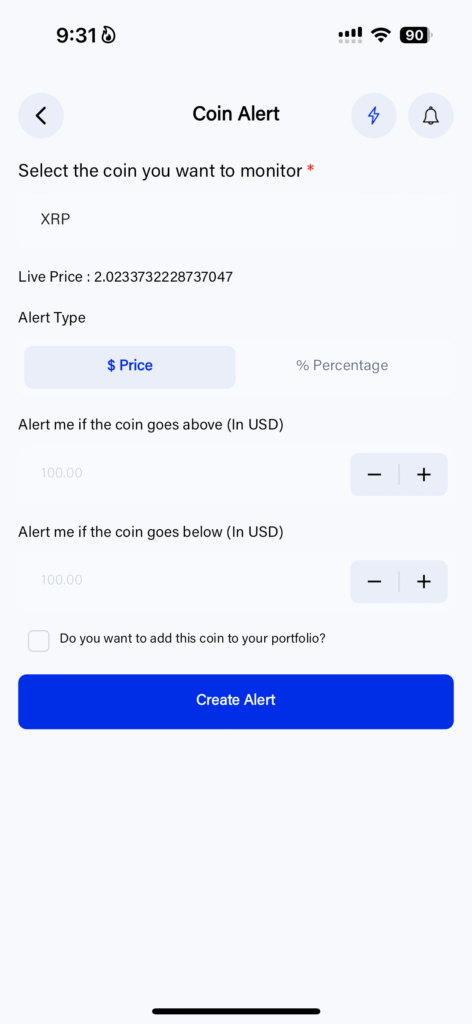
If you click on ‘Delete’ (trash can icon) button you can delete a coin from your watchlist.
The ‘Delete’ action can also be triggered by clicking on the golden star to the left of the coin.

NOTE: If you do not see your (recently added) coin on the watchlist, you can click-hold-pull down to refresh the list in either one of these sections. This ‘refresh’ action also works on the main market section (Coin Ranking list).